When I shoot, I use two microphones – the onboard camera mic as a reference and backup, and a mono lav (or shotgun) mic on my talent for the clean audio. When I get into my editor, and I’m nearing completion of the edit process though, I then need to delete the onboard camera microphone and create a stereo track out of the clean lav mic. This can be accomplished rather quickly using Audacity.
Use Audacity to Create a Stereo Track of One Track From A Stereo Track
- Open your mono audio file by using File -> Open and choosing the audio file.
- Open the sub-menu for the audio track, and choose Split Stereo to Mono.
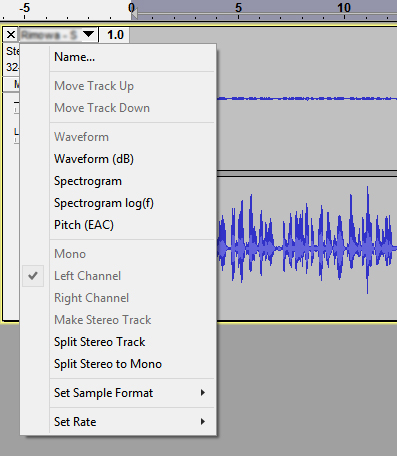
- Click the X in the top left of the audio track you wish to discard.
- Choose Tracks -> Add New -> Stereo Track to create a new empty stereo track.
- On the mono track, click the left hand panel (not the waveform) to highlight the entire track.
- Choose Edit -> Copy or use the keyboard shortcut Ctrl + C to copy the mono track.
- On the empty stereo track, click the left hand panel to select it.
- Choose Edit -> Paste or use the keyboard shortcut Ctrl + V to paste the mono track into the stereo track as a stereo track.
- Click the X in the top left of the mono audio track to remove it and you are now ready to further edit or export the stereo track.
