Have you ever started XAMPP but you can’t see the control panel window? If this has happened to you, you know the pain all too well. The icon in the Windows Taskbar shows that the application is opened, the icon in the app tray is there and right clicking on it shows that the application is functioning, but clicking Show / Hide never shows the control panel. Frustrating. But there is a fix!
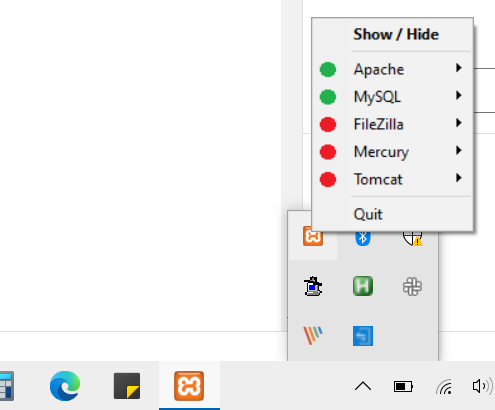
Why Does the XAMPP The Control Panel Not Show?
XAMPP has a configuration file that tells the program how it should function. It is possible that this configuration file can get bad data in it and thus affects this. Why would the data be bad? The most likely situation is that XAMPP was running when multiple displays were running on a machine. If the control panel was moved to the non-primary display, that position of the control panel is recorded in the configuration file. Then, later when the machine has a different display layout, the configuration file doesn’t know to adjust and is positioning the control panel window off screen.
There may be other scenarios that could affect this like changing screen resolutions, etc. but this is the most likely situation.
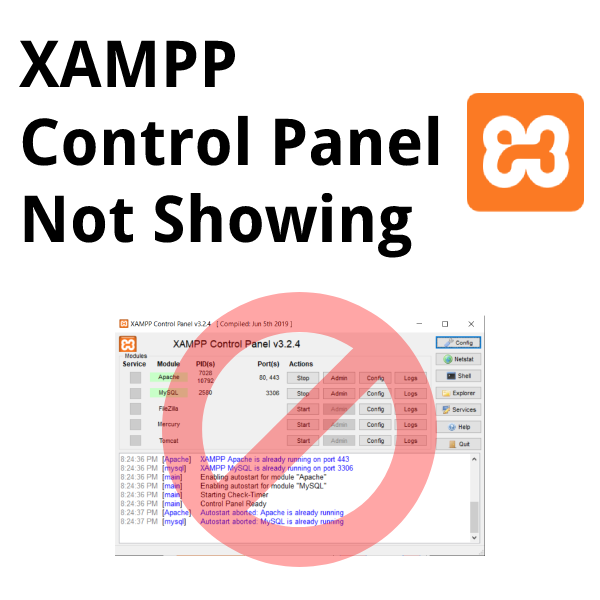
How to Get the XAMPP Control Panel To Show Again
- Close XAMPP by right clicking on the app tray icon can clicking Quit.
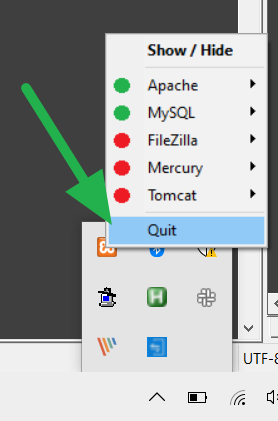
- Navigate the XAMPP installation directory. This is typically in
C:\xampp\ - Open file
xampp-control.iniin Notepad or any other text editor. - In the
[WindowSettings]section will be configuration like this:
1 2 3 4 5 | [WindowSettings] Left=-500 Top=-500 Width=682 Height=441 |
The issue here is that the Left and Top are set to negative values. Change these to 0 to reposition the control window to the top left corner of the main display.
1 2 3 4 5 | [WindowSettings] Left=0 Top=0 Width=682 Height=441 |
- Open XAMPP and the control panel should show without issue now.
